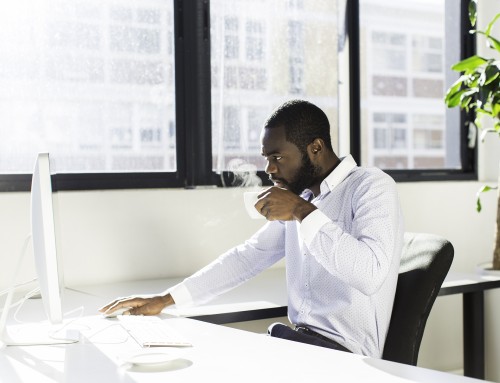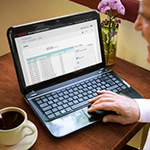 Oracle Social Cloud, more widely known as SRM (Social Relationship Management), is a platform that provides for social media listening, engaging, publishing and analytics. With so many functions available, there’s a lot to master, but don’t worry, with help from this blog series you will be a savvy social marketer in no time! Throughout this series, I will cover the essentials for a new SRM user. First on deck: Publish. Publish is arguably the most essential part of SRM. In this area of the platform, you can draft social posts for FaceBook, Twitter, LinkedIn, Google+ and YouTube. Not only can you customize a post based on the channel it is being published to, you can also schedule posts for future dates and times.
Oracle Social Cloud, more widely known as SRM (Social Relationship Management), is a platform that provides for social media listening, engaging, publishing and analytics. With so many functions available, there’s a lot to master, but don’t worry, with help from this blog series you will be a savvy social marketer in no time! Throughout this series, I will cover the essentials for a new SRM user. First on deck: Publish. Publish is arguably the most essential part of SRM. In this area of the platform, you can draft social posts for FaceBook, Twitter, LinkedIn, Google+ and YouTube. Not only can you customize a post based on the channel it is being published to, you can also schedule posts for future dates and times.
Once in Publish, the post grid will serve as the headquarters for all your social media content. You can view all of the content that has been previously posted and the content that is scheduled to go out the door. Below is a view from Relationship One’s instance.
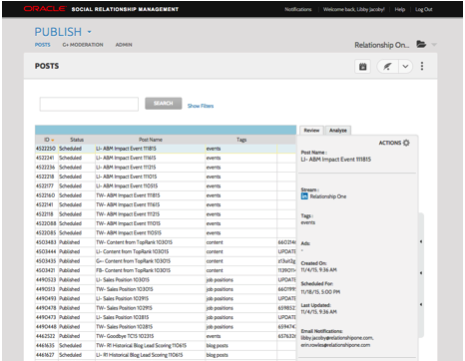
The grid displays the posts created, allowing you to view the post ID, status, name, time published, etc. You can customize what details you see by selecting the window icon on the bottom left to choose the column types. We choose not to view the ID number, as we find the status, tags, and SRM clicks to be more important. To the right, you will see the review tab where you can make quick edits, copy posts, remove content from social channels, or enter into a full edit of posts using the actions menu. This comes in handy when you want to repost or make small adjustments to content and details.
You can begin a post by clicking on the feather pen icon at the top right. Here’s a screenshot of what it looks like to create a new post.

Start by naming your post. A naming convention for your posts can be super helpful for search purposes. Our marketing team names each post with an indication of the channel, brief description of the post and the date it will be published (Example: TW- SRM Blog Post 1 111715). Once you name your post, you’ll select the stream (social media channel) or streams you want to publish to.
The “Create Your Content” section is where you write the text for the post. You probably have a list of your own, but are some of my favorite resources for social content best practices:
As you type the copy for your post, a Preview will be displayed to the right which will help you to be confident as to what the post will look like on the actual profile. As with any content that is public, double check your post for spelling and grammar, or have a second pair of eyes help to avoid any mistakes. The preview will also keep track of your character limit for each stream so you don’t have to be concerned about going over. Quick tip: a stream has to be selected in order to see a preview of your post.
The “Create Your Content” section is also where you can include a URL in the post, bringing engaged followers to your website or a specific landing page. SRM will automatically shorten the link for you, but you can also brand the link with help from an Oracle consultant. When you are drafting your post, you can include media (photos, video, music). Next to the media clip, there is a tag function that helps with organization and reporting. The tag icon is used to label specific posts in order to differentiate campaigns or topics in analytics and on the post grid. At Relationship One, we’ve created tags that label posts about blogs, events, partner promotion, job offerings, and specific product campaigns. Tags are created in the ADMIN section of Publish.
Once your content is where you want it to be, you will choose the date and time it will be published in the “Schedule Your Post” section. Through our own reporting, we have found that our followers are most engaged after the workday. Play around with posting times for your channels to see when your followers and fans are engaging the most. The final component of publishing a post is the “Social Network Settings”, shown below.

These are mostly optional. At Relationship One, we only change settings for Google+, where we select the circle we want our post to reach. For Google+ specifically, it is required to choose a circle for your post, otherwise it will not appear on your page. If you are running a campaign for specific demographics, the other channels allow you to choose a location and other targeting options.
Now that you have created a post, you can complete the process by choosing a scheduling action. On the right, under the preview, you have the option to cancel and delete the post, save the post as a draft, schedule or publish now. If you save the post as a draft, it will show on the post grid but will not be released. This is a good step if you are waiting for someone to edit. Schedule will save your post and release it automatically at the time and date you selected. If you want to post immediately, you can deselect a date and time and select the option to publish now.
Congrats! Your post is ready to go. Stay tuned for more in this series as we explore engage, listen, analyze and more! If you have any specific questions regarding Oracle SRM or anything I mentioned, please feel free to reach out and I will help you or get you an answer from our experts. #HappyPosting